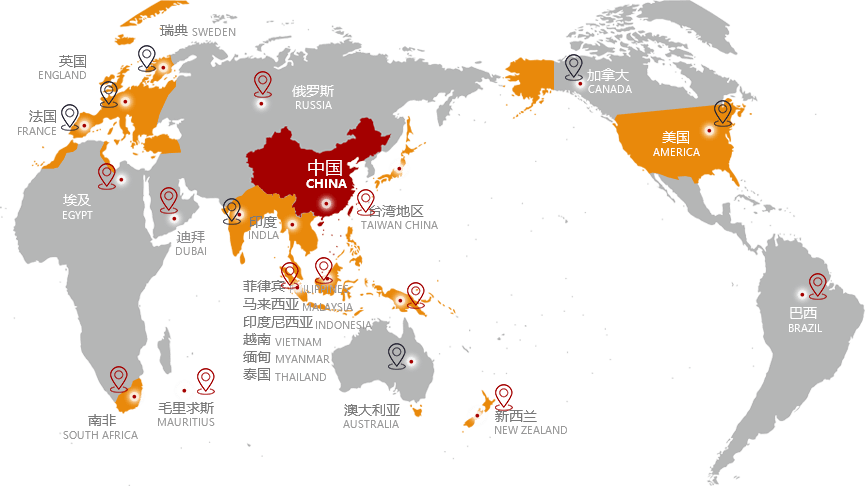ABOUT WINCOM
關(guān)于銘康
廣東銘康香精香料有限公司成立于1998年,一直致力于高品質(zhì)日用香精���、食用香精��、口腔護(hù)理類香精的研發(fā)及應(yīng)用�����,是一家集研發(fā)�、生產(chǎn)和銷售高品質(zhì)香精為一體的高新技術(shù)企業(yè)�����。銘康本著“科學(xué)發(fā)展�����、追求卓越”的企業(yè)宗旨��,秉承“攜手共進(jìn)����、誠信共贏”的經(jīng)營理念,歷經(jīng)二十載的不懈努力�,已發(fā)展成為在中國香料香精行業(yè)知名度高、創(chuàng)新能力強(qiáng)����、影響力大的品牌企業(yè)。